3CX Click2Call is a browser extension that is a great stepping stone if your CRM isn’t supported for integration, and you can’t justify a custom integration. The extension will display all telephone numbers as a hyperlink that, when clicked, will take you to your 3CX app or client web interface, saving you and your team valuable time.
Download & Install the 3CX Click2Call Extension
Using the link above, download and install the 3CX Click2Call extension for Google Chrome browser.
Configure the 3CX Click2Call Extension
Once installed, open your extensions tray and click on ‘3CX Click2Call’.
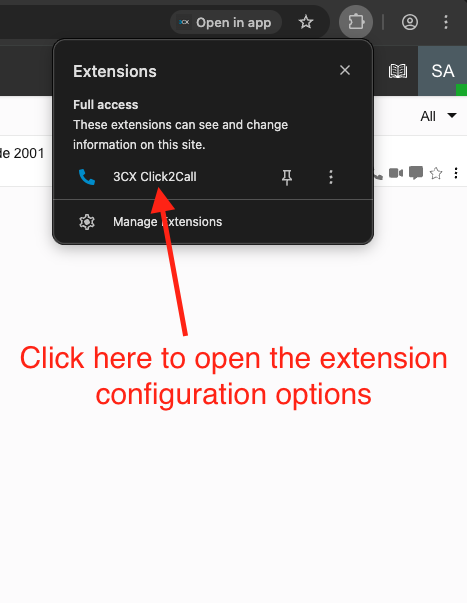
You’ll then see a window that looks like this.
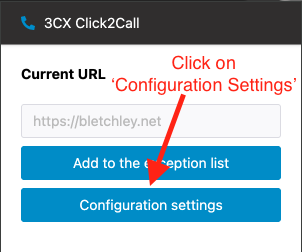
Click on ‘Configuration Settings’ and you’ll be directed to this page:
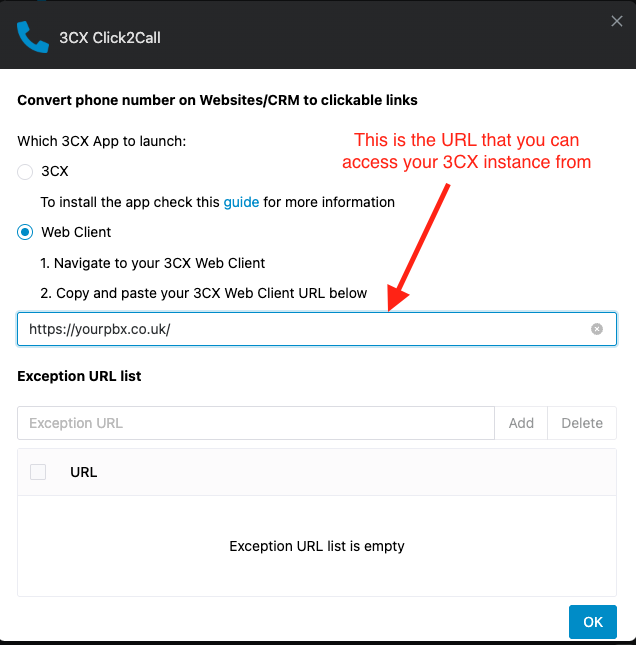
Now you have a choice:
- Make calls from the softphone app installed on your device
- Or, make calls from the web client.
If you are making calls from the softphone app installed on your device, then you will need to ensure that you’ve already installed the softphone app. Alternatively, if you are making calls from the web client, then select ‘Web Client’ (as shown above), and then enter your web client URL – this is the URL that you use to login to your company’s 3CX instance (usually ends in .3cx.uk).
Once complete, click on ‘OK’.
Restart your Browser
Now that you’ve configured the 3CX Click2Call Chrome extension, restart your browser for the changes to take effect.
Still need help?
If you still need help, feel free to reach out to our UK-based support team using the button below.