This guide explains how to set up the 3CX mobile app on Apple iOS and Android devices. With the app, agents can make and receive calls, check voicemail, chat with colleagues, and more – enabling seamless collaboration whether your team is working in the office, remotely, or in a hybrid setup.
1) Setup your account
When your 3CX account is first setup, you’ll receive an email with the subject line ‘Your 3CX account details’. This email contains a link to set your password and also contains other helpful information such as your voicemail pin.
On your laptop/PC, find the email and click on ‘Set your password’, as shown below.
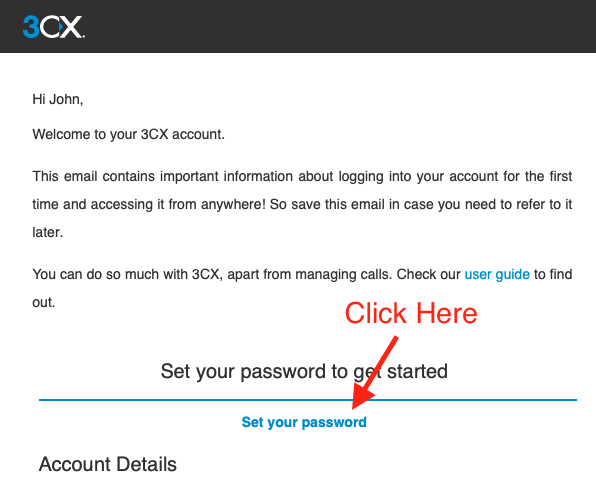
You’ll then be taken to your 3CX instance’s URL and be prompted to enter a new password. You should choose a strong password and store it securely.
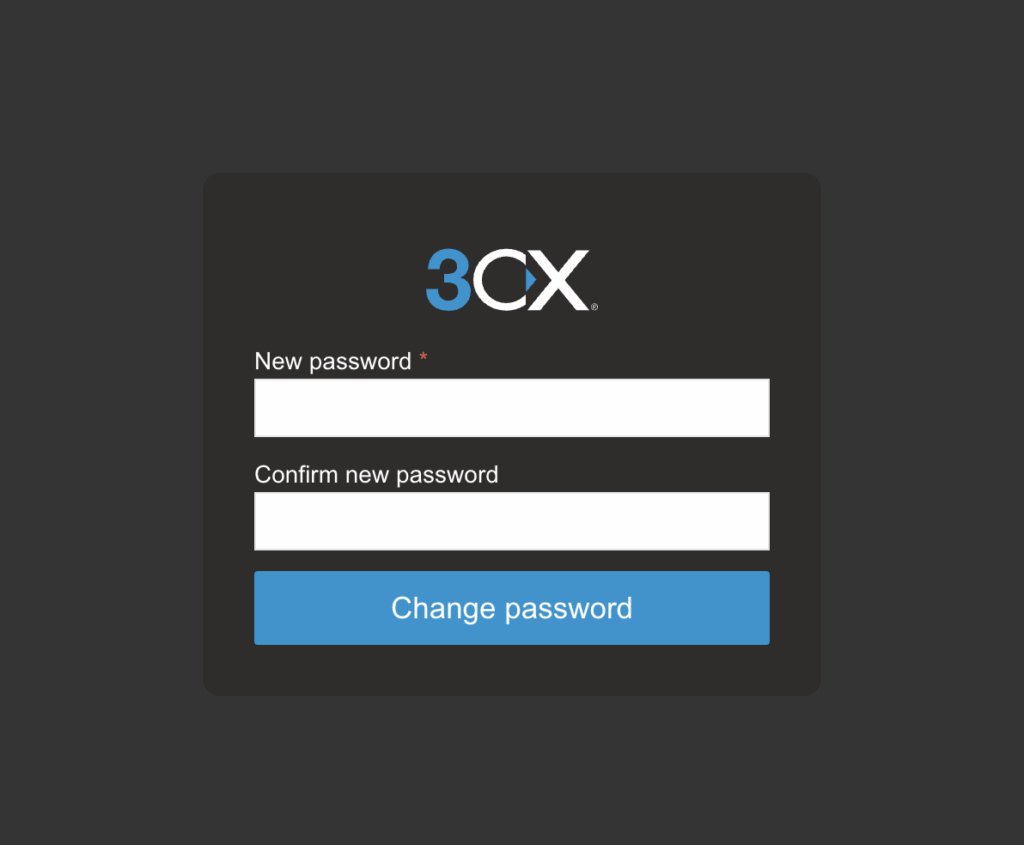
Once you’ve set a password, you’ll be redirected to the login page. Enter your email address and the password you just setup here, and click ‘Login’.
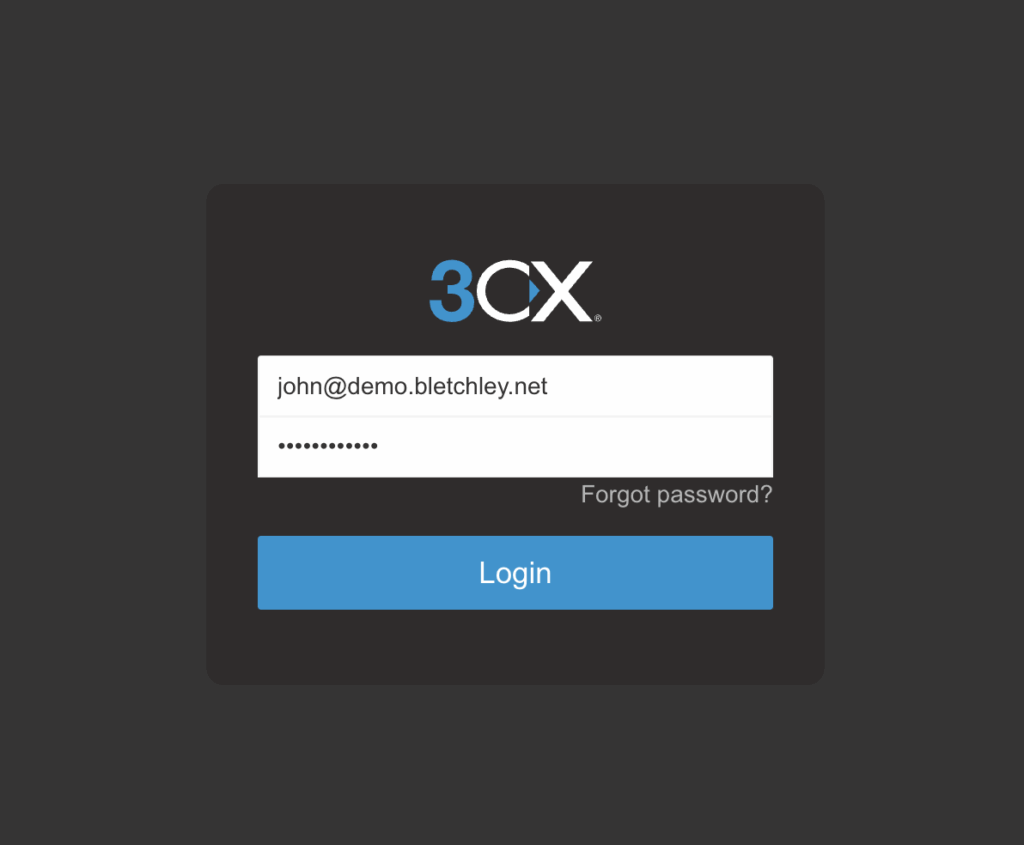
Congrats – you should now be logged into your account, and have completed the first step.
2) Download & then link the 3CX smartphone app to your account
Now that you’ve logged into your 3CX account on your laptop/PC, you should download the 3CX mobile app.
Once you’ve downloaded the app, you’ll be asked allow notifications, microphone access and to accept the licence agreement. Ensure you choose allow for all requests.
Now the app will prompt you to scan a QR Code and link the app to your 3CX account.
If you’ve followed the steps above, you’ll likely already have the QR code on your laptop’s screen. It will look something like this.
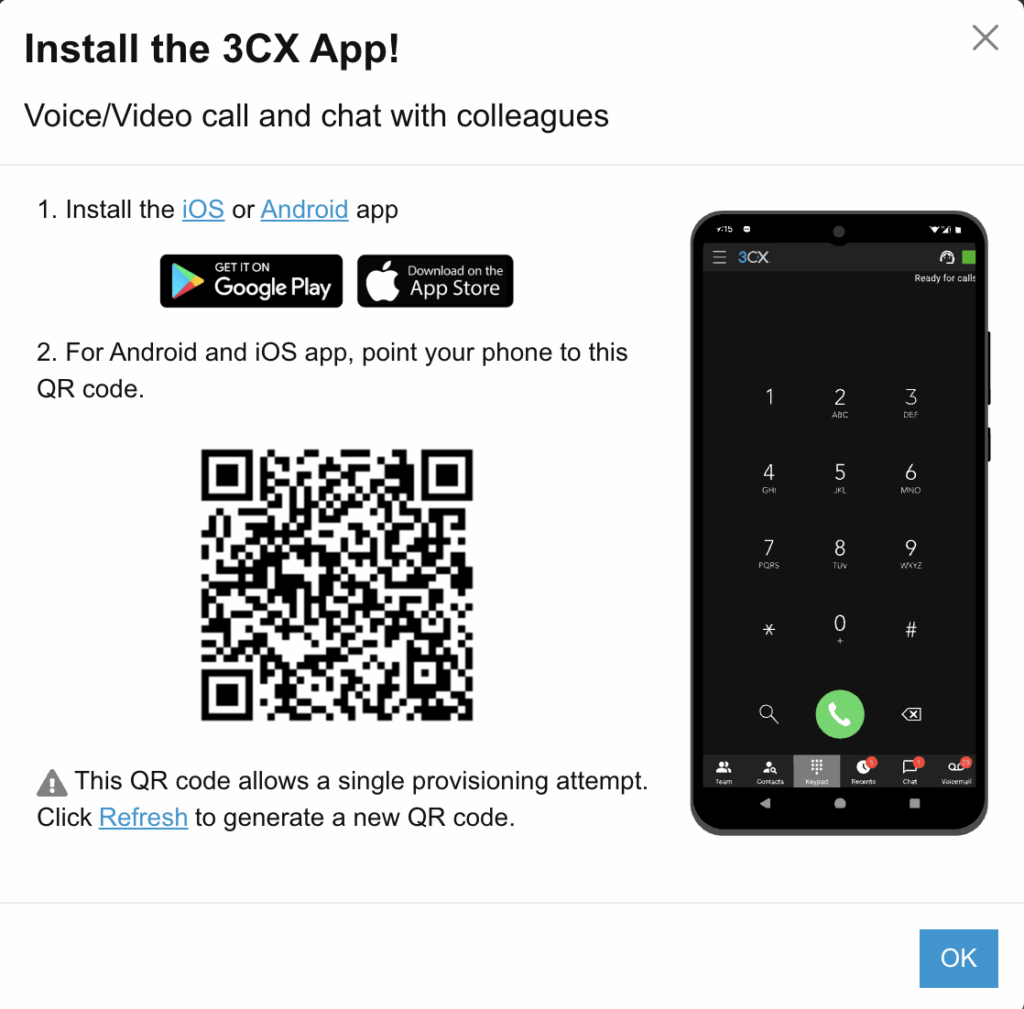
Point your camera at the QR code and your account will be linked. If you encounter any issues here, restart the app, and click ‘Refresh’ on your laptop to generate a new QR code.
If you don’t see a QR code on your laptop screen, then you can view it again by clicking on the QR code icon, in the top right of the page on your laptop.
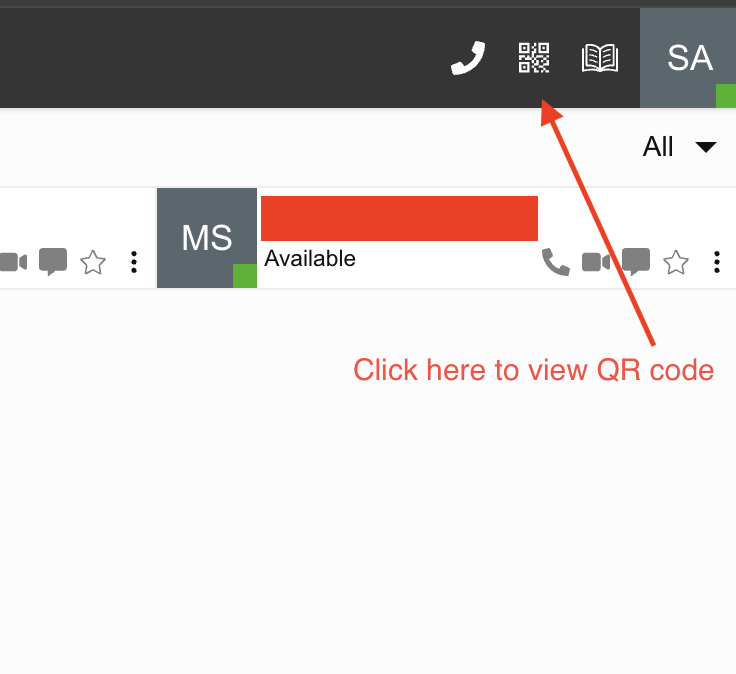
The 3CX smartphone app should now be linked to your account, and you’ll be able to make/receive calls. Please see the official 3CX guide posts below, which will answer any of the basic questions about how to use the app. Alternatively, feel free to contact [email protected].